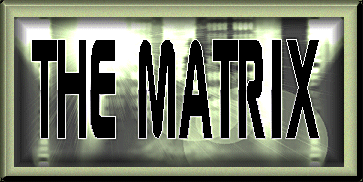
HTML BASICS, TIPS AND TRICKS
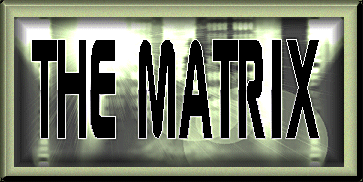
HTML BASICS, TIPS AND TRICKS
1) If this is your first web site, resist the urge to try using any sort of Pagebuilder utility. It will limit you in excruciating ways, and once the page is done, making it over into raw HTML is extremely hard. Bite the bullet and learn a bit of HTML. You won't magically get the site you want immediately, but you will have a far better site in the long run. Do choose a web server with a File Manager utility, as this makes it a bit easier to edit your pages. Yahoo!GeoCites has one of the best, but they are notorious for going offline and it is rumored they will soon be deleting all of their free sites. Try 50megs or Tripod. Both have File Manager utilities. Ther are literally thousands of servers out there, and I'm sure others have File Managers as well, but these are two I am sure of.
2) To customize your colors, place the following on your page right underneath the BODY tag:
<!--#COLOR-->
<BODY BGCOLOR="#XXXXXX" text="#XXXXXX" link="#XXXXXX" vlink="#XXXXXX" alink="#XXXXXX">
Replace the x's with any of the following color codes: White=FFFFFF, Yellow=FFFF66, Red=FF0000, Grey=CC9999, Blue=0000FF, Green=00FF00, Black=000000, Purple=CC33FF, Lt. Blue=00CCFF
For a chart of 140 color codes Click Here.
4) To load a graphic onto your page, place the following wherever you want the graphic to appear:
The image can be centered on your page. See centering below.
5) To center any text on your page place <center> just before and touching the text, and </center> at the end of and touching the text. This can be used for one line or a whole block of text.
6) To place spaces between your lines of text, place a <p>tag at the end of the line.
7)To place a midi (a song) on your page put the following near the top of your page, after the first head tag:
<embed src="yoursong.mid" width=275 height=25 autostart="true" loop="true">
You can fool around with the size of your player. HEIGHT=15 WIDTH=15 makes it turn into a little silver note. When people scroll paste it, a detached Crescendo Player will pop up, allowing the visitor to turn the music off if they like.
8) To promote your site, submit it to AddMe. You can become a AddMemember for free by going to AddMe and chossing Free Submission Services. AddMe will submit your site to 25 of the biggest search engines in exchange for you putting their logo link on your entry page. Your will also want to put Meta tags on the top of each of your pages. To create meta tags, go here.
9) In order to upload graphics and MIDIs to your website, you
will need a good, updated browser. The best one I have found so far, and certainly the most
pervasive, is Internet Explorer. You may download a partial or full browser. You
will be amazed at what a full browser download can do to your website, as well as
any other internet related services you use. The full download takes about four
hours, however, so allow yourself plenty of time. To get the download for Internet
Explorer, Click Here
10) There are a number of different HTML editors available for
download. These editors allow you to work on your page off-line, then load it onto
your website. The advantage is fancy perks like pre-made forms, tables and
frames--that sort of thing. Some may have a spell-check, too. One of the better
editors is called Webwerx, and is completely free. The only trouble with Webwerx is
that their "new improved" version makes it impossible to copy from one page to
another, and will not recognize pages with a lot of text. It works great for tables
and forms, however--far easier than making the table or form yourself. Another good HTML Editor is HTML Constellation. Unlike WebWerx, it recogonizes pages with a lot of text, but it still makes moving text from one page to another difficult, and has very few utilities. Perhaps the best free HTML Editor is Arachnophilia. This editor allows you to move very easily indeed from one page to another, and you can even preview your page as it will look on the Web. An HTML editor works particularly well with FTP--you can make whole pages off-line, then FTP them to your site. Don't know what FTP is? See the next tip:) To download an of these HTML Editors, Return To Top
11) FTP (File Transfer Protocol) is a great tool for transferring
files to your website file manager. It works as well as, and often better, than the
EZ Upload. FTP brings up a list of your file manager files, and a list of your own
files. You can change directories in order to reach the files you need. It sounds a
bit complicated, but it is VERY easy to use. This is a must-have tool for any
serious homesteader. To download a version of FTP that will work with your computer,
go to ftp.geocities.com. This will bring you to a list of FTP programs suitable for a variety of computers. Check this out, friends--you won't be sorry--and besides, it's free!!
<img src="filename.gif" align="bottom">
You may also align right or left, but bottom seems to work best in most cases.
To keep your lines from running together, place a <br>tag at the end of each line. For instance, the lines "How do I love thee, Let me count the ways..." looks better when written "How do I love thee,
Let me count the ways.."where the <br> tag has been used.
This will allow your music to start automatically and play continually as long as your visitor is on that page. It also creates a place where the visitor can turn the music off.
If you prefer, you can get a Crescendo Player at LiveUpdate and download your free version of the Crescendo Player. Or, if you have money to burn, download Crescendo Plus. It's $19.95. I don't know how much better it is than the basic Crescendo player because I'm too cheap to buy it. Once you have downloaded the player, be sure to grab the HTML fragment that is appropriate for your browser. The pro is, you can make this into a tiny little note that your visitor can click on to turn your music on and off, if they know how to do that. The con is a lot of people don't have Crescendo and therefore will not be able to hear your music without downloading it. If you choose to go with Crescendo use one that works with both I.E. and Netscape. If you don't feel like cruising the site for the codes, (although they aren't hard to find) you can use the one below:
<OBJECT ID=Crescendo
CLASSID="clsid:0FC6BF2B-E16A-11CF-AB2E-0080AD08A326"
HEIGHT=50
WIDTH=200>
<PARAM NAME="Song" VALUE="yourMIDI.mid">
<EMBED TYPE="music/crescendo"
SONG="yourMIDI.mid"
PLUGINSPAGE="http://www.liveupdate.com/dl.html"
HEIGHT=50
WIDTH=200>
<BGSOUND SRC="yourMIDI.mid">
</OBJECT>
A lot of people use Netscape as their default browser rather than Internet Explorer. If Netscape came bundled with your software, be sure you have the newest version. If you want to be a real webmaster you will need both browsers, since your webpage will look different in Netscape than it does in I.E. You may even have to go through Netscape to reload things that aren't showing up. To get a free download of Netscape Return To Top
These pages produced by Ariel